Help translating Prayer.Global
-
Translating Prayer.Global
STEP 1
Create an account in: https://translate.disciple.tools/accounts/register/.
See https://disciple.tools/user-docs/translations/ for detailed registration instructions.
STEP 2
On top of the page, click on “Sign in” and sign in with the username or e-mail and password you created earlier.
STEP 3
Go to: https://translate.disciple.tools/projects/pray4movement/prayer-global/
STEP 4
Make sure you are signed in. Scroll down all the way to the language you will help translate and click on it. For example, you may go to: “Spanish (es_Es)”
STEP 5
In the section “Translation Status”, click on the button “Translate” to translate the next string.
Click Browse to see the already translated strings. Then search to find the string you want to update.
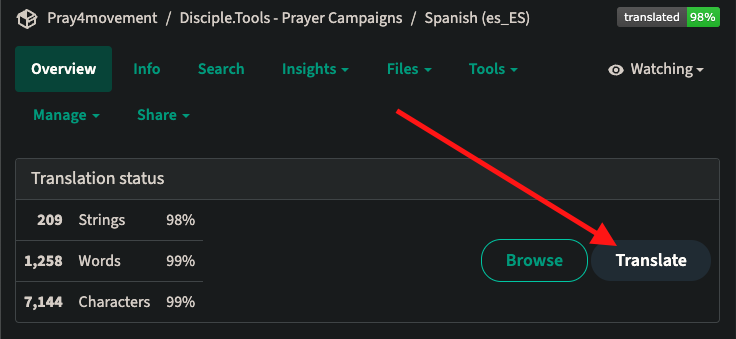
STEP 6
Read "What are those wonky characters?" below for help on translation strings that look like
Hello %1$s.STEP 7
If the translation box has a translation already you'll notice the "Needs editing" checkbox is checked. This means the string still needed to be reviewed before being accepted. Make sure the translation is correct or make the needed changes. Then uncheck "Needs editing" and click "Save and continue".
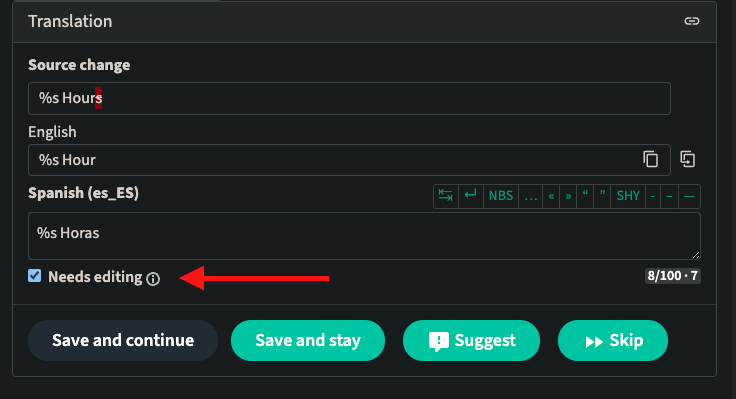
STEP 8
For faster translation on a empty translation box, click on “Automatic Suggestions” and check out if the suggested translation is correct.
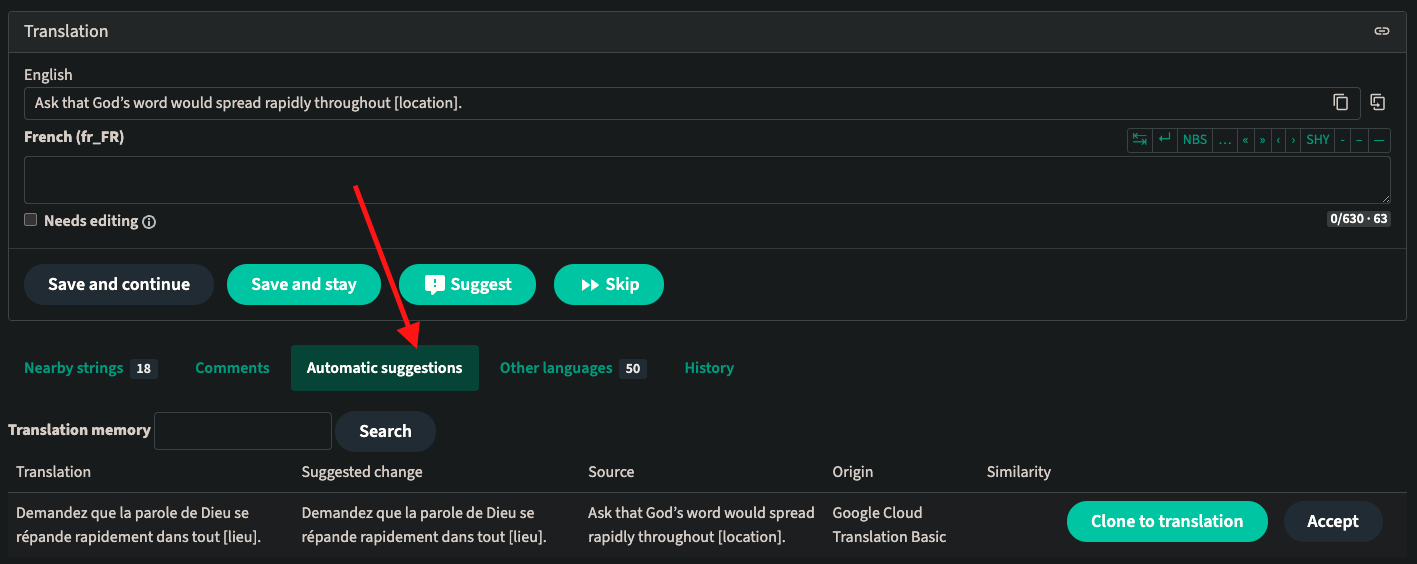
STEP 9 - Option A
If the suggested translation is not correct
-
click on “Clone to Translation”. This copies the suggestion up to the translation box
-
make the appropriate corrections.
-
make sure needs editing is not "checked"
-
click "Save and continue".
STEP 9 - Option B
If the suggested translation is correct, then click "Accept"! The suggestion will be saved and your will be brought to the next string to translate.
Thank you for your contributions!
STEP 10
See more translation instructions and videos here: https://disciple.tools/user-docs/translations/
What are those wonky characters?
You will see some strings that look like this:
Sorry, you don't have permission to view the %1$s with id %2$s.What do I do with the
%1$sand%2$sand what do they mean?
These are placeholders that will be replaced with a something else.Here this sentence in English could be :
Sorry, you don’t have permission to view the contact with id 4344.
Sorry, you don’t have permission to view the group with id 493.
In this case,
%1$scorresponds to “contact” or “group”.%2$scorresponds to the id of the recordThis message can be displayed for a contact or a group. And we don’t know before hand the ID of the record. This lets you, the translator, make a sentence that is grammatically correct while still using placeholders.
To translate the sentence, just copy and paste the characters (
%s,%1$s,%2$s) to into your translation.In french this sentence would give:
Désolé, vous n'avez pas l'autorisation d'afficher le %1$s avec l'id %2$s. -
-
 C Corsac pinned this topic on
C Corsac pinned this topic on